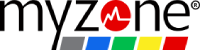Myzone App Login Connectivity Guide
Trouble Logging Into the Myzone App? Here's How to Fix It
✅ Step 1: Make Sure Your Myzone App Is Up to Date
First, check that you're running the latest version of the Myzone app.
-
The minimum supported version is 3.26.0.
-
To check your version, open the app and go to Settings.
-
If you're on an older version, update the app via the App Store (iOS) or Google Play Store (Android).
Using an outdated version can prevent login or cause other unexpected issues.
🌐 Step 2: Try a Different Network (Mobile vs WiFi)
Next, test whether the issue is specific to your WiFi connection:
-
Switch to mobile data (4G/5G) and try logging in again.
-
If the app works on mobile but not on WiFi, that means your WiFi network is likely blocking access to Myzone services.
This is common on business, gym, or public networks with strict filtering or firewall rules.
🔒 Step 3: Ask Your ISP or Network Admin to Whitelist These URLs
To fix the issue on WiFi, contact your internet service provider (ISP) or network administrator, and ask them to whitelist the following domains:
-
https://myzonemoves.com/ -
https://appapi.myzone.org/
These URLs are required for login and communication with Myzone servers.
🔁 After Whitelisting, Don’t Forget to:
-
Restart your router and/or mobile device
-
Reconnect to your WiFi network
-
Try logging into the app again
🧑💻 Need Additional Help?
If you need technical assistance, reach out to the Myzone Support Team we're happy to help you get connected.