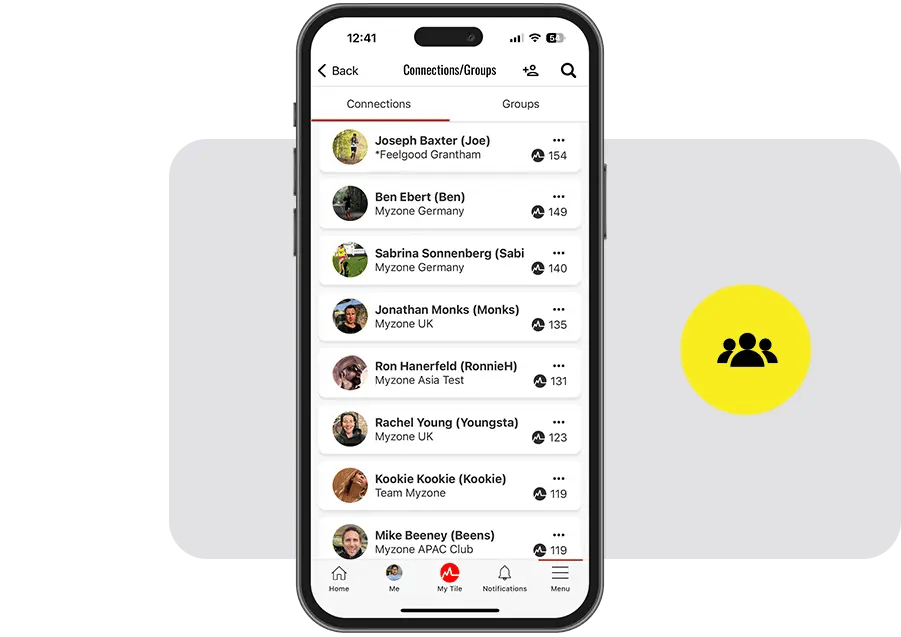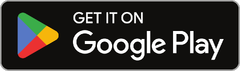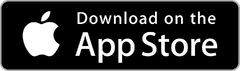The Myzone app
Community, challenges, and accountability for every gym member.
The effort tile
Gym members can see their live effort and heart rate, track Myzone Effort Points, and monitor calorie burn. Just like on gym screens, the live tile displays real-time feedback for every individual.
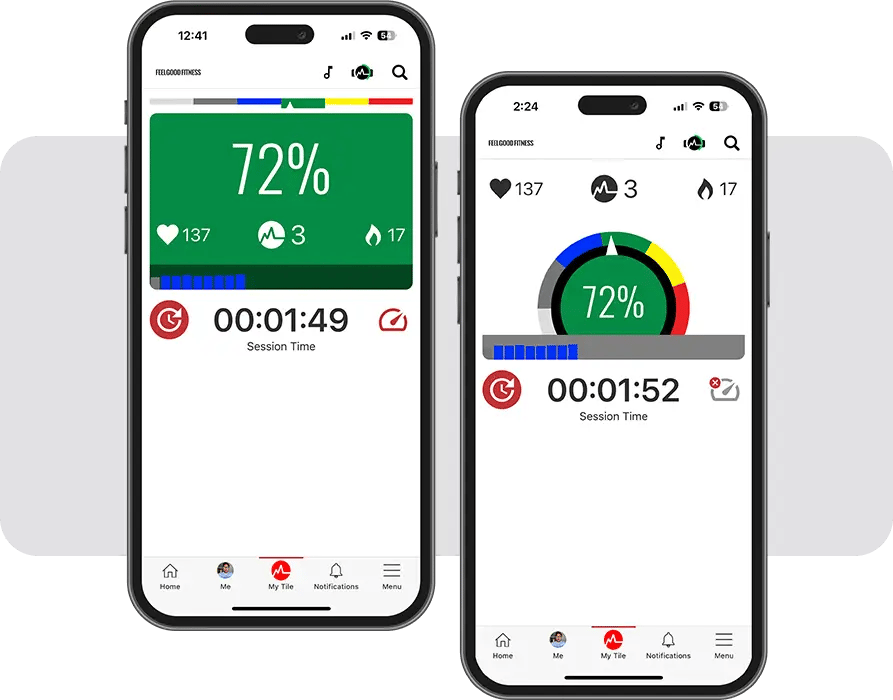
The newsfeed
Get to know your community. Connect your class participants, see their progress in your feed, and give them props for progress, wherever they’re working out.
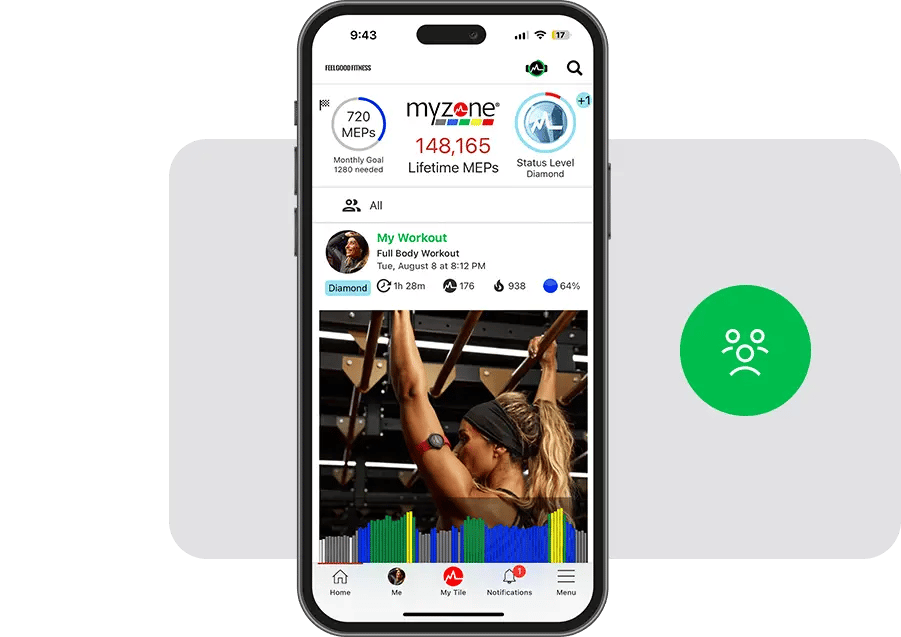
Community chat
Connect individuals with their personal trainers, friends, team, or message one-to-one with contacts in private group chats.
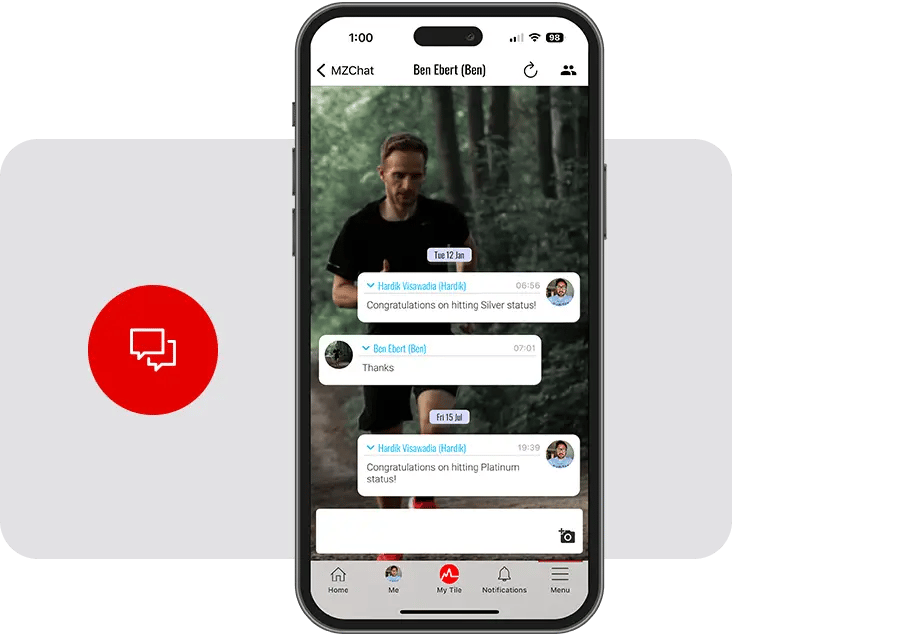
Turn exercise into a game
Create Myzone challenges with leaderboards that gym members can track through the app. Watch them compete, progress, and see the positive effects of healthy competition.